# High GPU usage misconception
The Windows Task Manager does not show the real GPU usage in most cases which is the cause for a lot of confusion. The GPU usage ignores the power state and clock rate of the graphics card which makes it extremely inaccurate and usually shows a much higher GPU usage. To see the real GPU, usage, use a tool like GPU-Z:
# Finding out your actual GPU load
Once you have installed GPU-Z, check out the "Sensors" tab to see the GPU clock rate and the GPU Load:
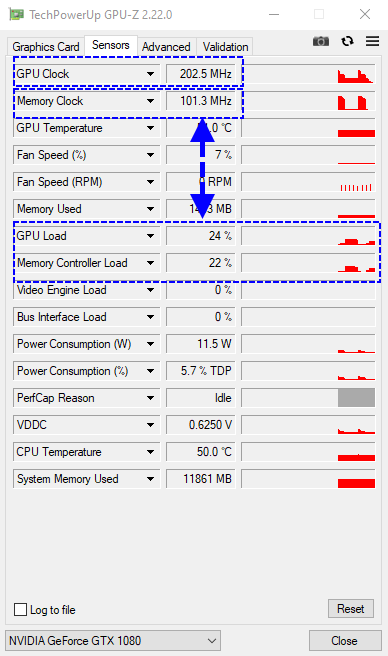
Notice GPU load in the screenshot is at 24%. However, at the top you can see that the graphics card is in its low power state at 202.5 MHz. This is the best case scenario, although the 'usage' is displayed as 24%. The actual usage based on the max clockrate of 1823mhz is only 2.6% (24% * 202.5 MHz / 1823 MHz).
A card could have clock rates between 100 Mhz and 2000 Mhz for example. If the task manager shows 50% then it makes a big difference whether it is 50% of 100 MHz or 50% of 2000 MHz.
TIP
To summarize: It's important to keep the GPU clock rate in mind when looking at the GPU load. 50% of 100 MHz is better than 5% of 2000 MHz.
If you want to improve GPU performance:
- Disable or delete overlay and recording tools, including Geforce Experience.
- Lower the frame rate setting and disable MSAA (it does not affect the quality 2D scene wallpapers).
- This won't influence the performance of videos, they have fixed frame rates and quality.
- The resolution and frame rate of the video wallpapers will control these, use videos with lower FPS to reduce GPU load
- Connect your monitors to the same GPU or Windows will perform poorly while trying to merge them.
